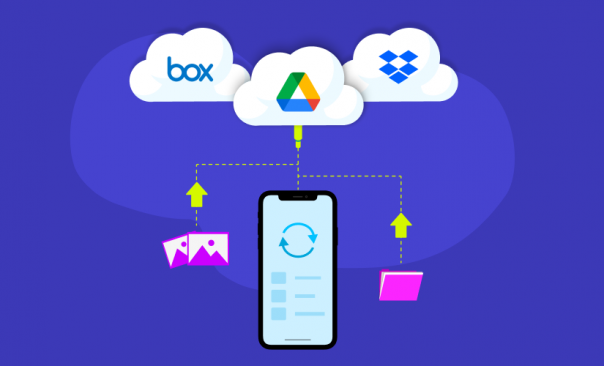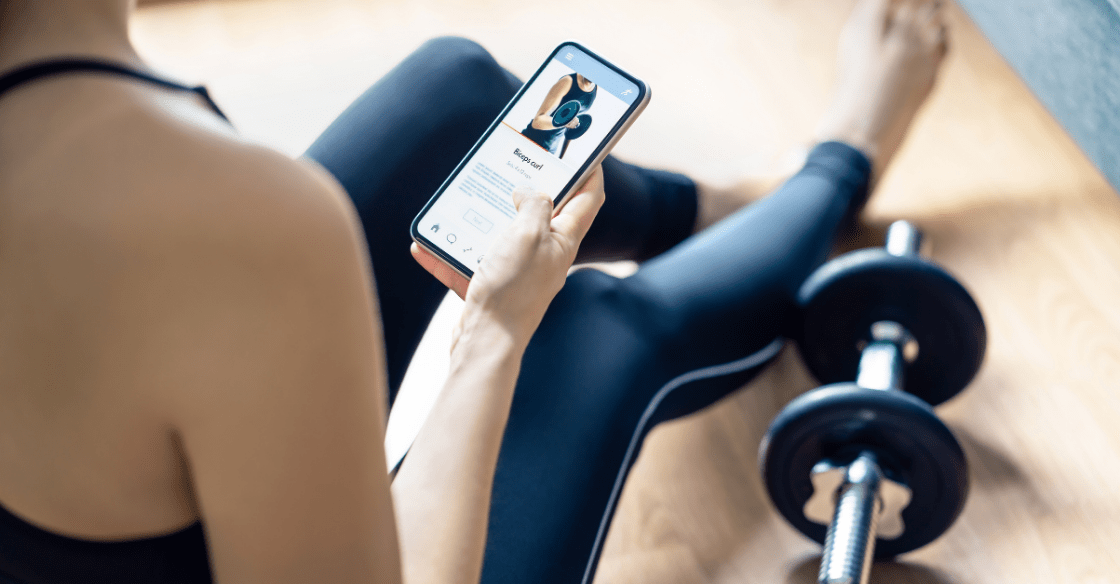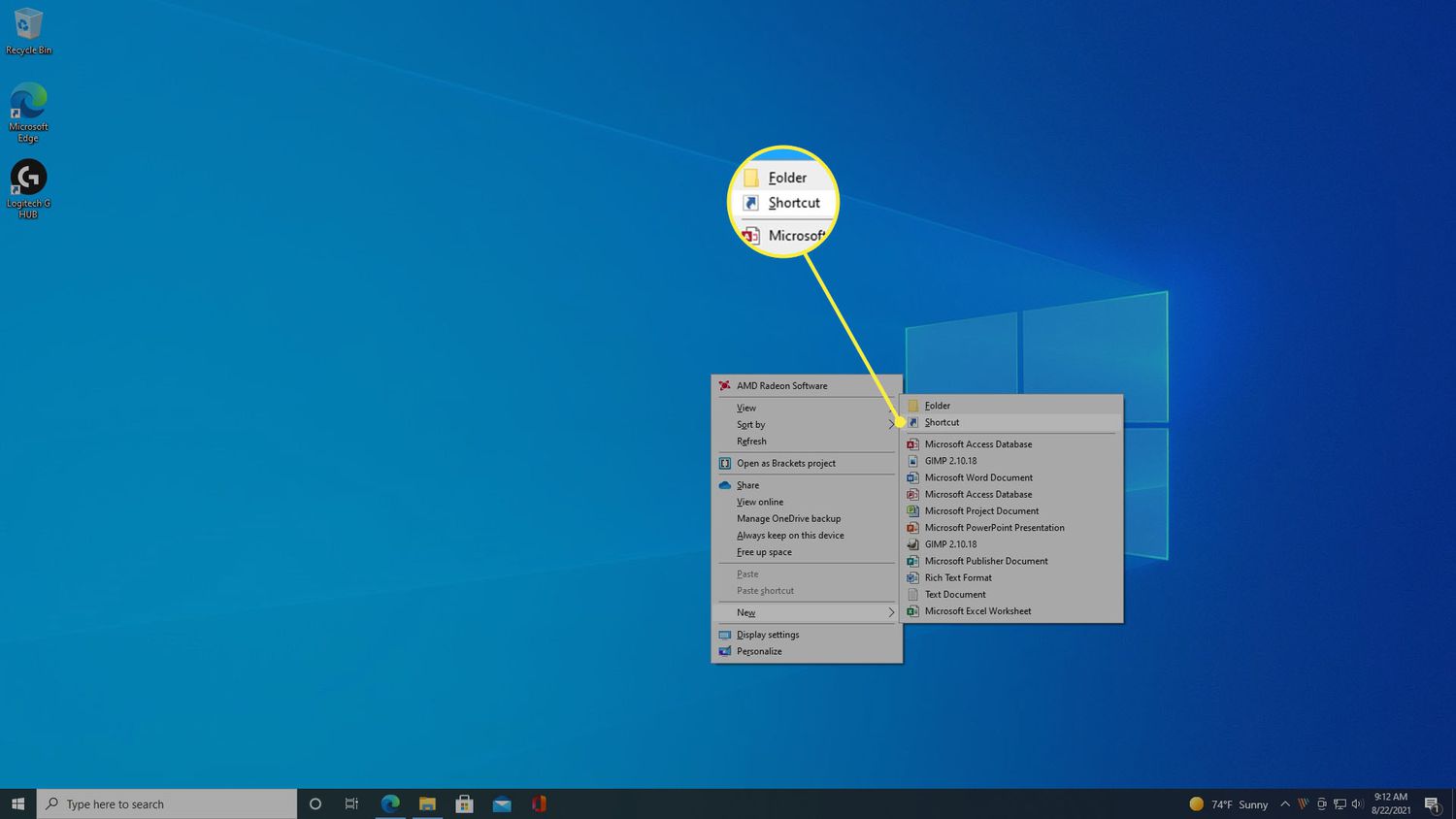Navigating Screenshots in MiUi Phones: Your Ultimate, User-Friendly Guide
Nowadays, everyone’s got a smartphone in their pocket, and one brand that’s been making some serious waves in the market is Xiaomi with its MIUI interface. If you’re one of the many MiUi users, there might come a time when you need to take a screenshot of something important, funny, or just plain memorable. But how exactly do you do that? Well, don’t fret. This guide will break down the process of taking screenshots on MiUi phones in a casual, clear, and easy-to-understand way.
First off, let’s define the term – a screenshot is a digital snapshot of whatever is currently on your phone’s screen. Whether it’s a text conversation, a stunning Instagram post, or an intriguing article, a screenshot can instantly capture and store it for you.
In MiUi, taking screenshots is a breeze, and there are several ways you can go about it depending on your preference.

- Button Combination Method: This is the classic way of taking a screenshot, not just on MiUi, but on most smartphones:
- Locate your Power button and the Volume Down button.
- Simultaneously press and hold both buttons for about a couple of seconds.
- You’ll see a flash on the screen, hear a shutter sound, or both, confirming the screenshot is taken.
- The screenshot will then be saved in your gallery under the “Screenshots” folder.
- Three-Finger Swipe Down: If button mashing isn’t your style, MiUi offers a cool, gesture-based method:
- Simply swipe down using three fingers on the screen.
- This will instantly take a screenshot.
- The screenshot, like before, gets saved in your phone’s “Screenshots” folder in the gallery.
- Screenshot Shortcut: MiUi also includes a handy screenshot shortcut in the notification panel:
- Swipe down from the top of your screen to bring down the notification panel.
- Find the “Screenshot” icon and tap on it.
- You’ll see a flash, indicating that the screenshot has been taken.
- Long Screenshot: What if you want to capture a lengthy web page or a long chat? MiUi’s got you covered with the long screenshot feature:
- First, take a screenshot using any of the methods above.
- You’ll see a small preview of the screenshot appear on the top right.
- Tap on the preview before it disappears, and you’ll see an option called “Scroll.”
- Tap on “Scroll,” and the screen will automatically start scrolling down, capturing the extended content.
- Tap on “Done” whenever you want to stop the screenshot.
There you have it! With this guide in hand, taking screenshots on your MiUi phone should be as easy as pie. So, the next time you come across an amusing meme, an insightful blog post, or an important booking confirmation, just screenshot it. Capture, save, share, and make the most of your MiUi phone experience. Happy screenshotting!