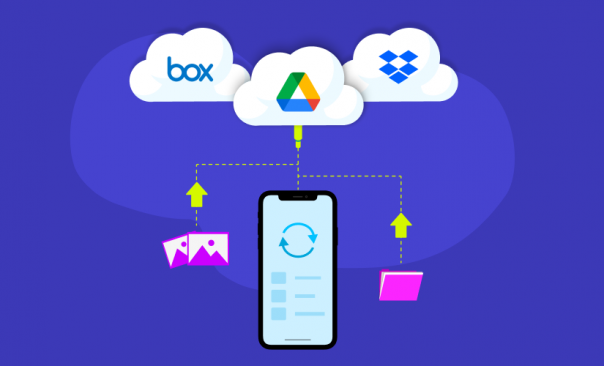How to Capture a Screenshot on Your OnePlus Smartphone
Looking to master the screenshot process on your OnePlus smartphone? Well, you’ve come to the right place! Our quick and user-friendly guide will show you how to capture your phone’s screen in a snap.
Taking screenshots is a breeze with OnePlus. It’s a handy skill, letting you capture anything that displays on your phone, from an exciting game high score to an important conversation thread. Whether you’re an experienced OnePlus user or just got your hands on your first device, this guide has you covered.
Easy Step-by-Step Process for Screenshot Capture on OnePlus
Using the Button Method
- Prepare Your Screen: First, navigate to the screen you want to capture. This could be a memorable Instagram post, an online article, or a quirky meme. Anything that can be displayed on your screen can be transformed into a screenshot.
- Press and Hold: Next, simultaneously press the power and volume-down buttons. Keep holding these two buttons together for a brief moment.
- Capture Success: If done correctly, you’ll see a quick animation, or hear a shutter sound. Voila! You’ve taken a screenshot on your OnePlus smartphone.
Using the Three-Finger Swipe Method
OnePlus smartphones also provide an alternate, and some might argue, a more sophisticated method. The three-finger swipe method can be enabled in the settings. Here’s how:
- Head to Settings: Launch your settings app and tap on “Buttons & gestures”.
- Enable the Feature: In the “Buttons & gestures” menu, find “Quick gestures”. Under this, toggle on the “Three-finger screenshot” option.
- Swipe to Capture: Now, to take a screenshot, you simply need to swipe down on your screen using three fingers. Quick and easy!

How to Access Your Screenshots
Wondering where your captured images are stored? Open your Gallery app and look for the “Screenshots” album. Every screenshot you take is automatically saved in this folder.
Sharing Your Screenshots
To share your captured screenshot, just tap on the image in the Gallery, and then hit the ‘share’ icon. From here, you can send it via email, social media, or any other method you prefer. It’s that simple!
Conclusion
Learning how to take a screenshot on your OnePlus smartphone is as easy as pie! Whether you prefer the classic button method or the swanky three-finger swipe, mastering this skill means you’ll never lose an important screen moment again. So go ahead, give it a try, and start capturing those fleeting moments in a snap!
Remember, practice makes perfect. So don’t worry if you don’t get it right the first time. Just follow these steps, and you’ll be a screenshot pro in no time. Happy screenshotting!