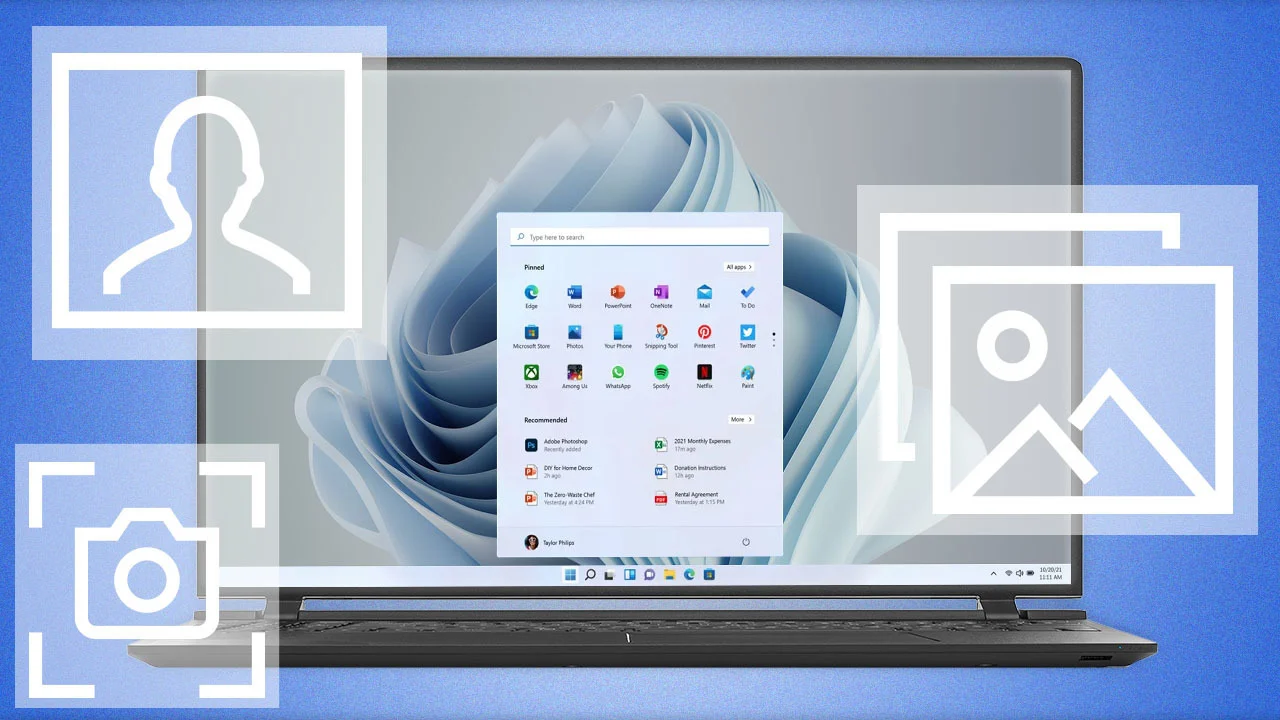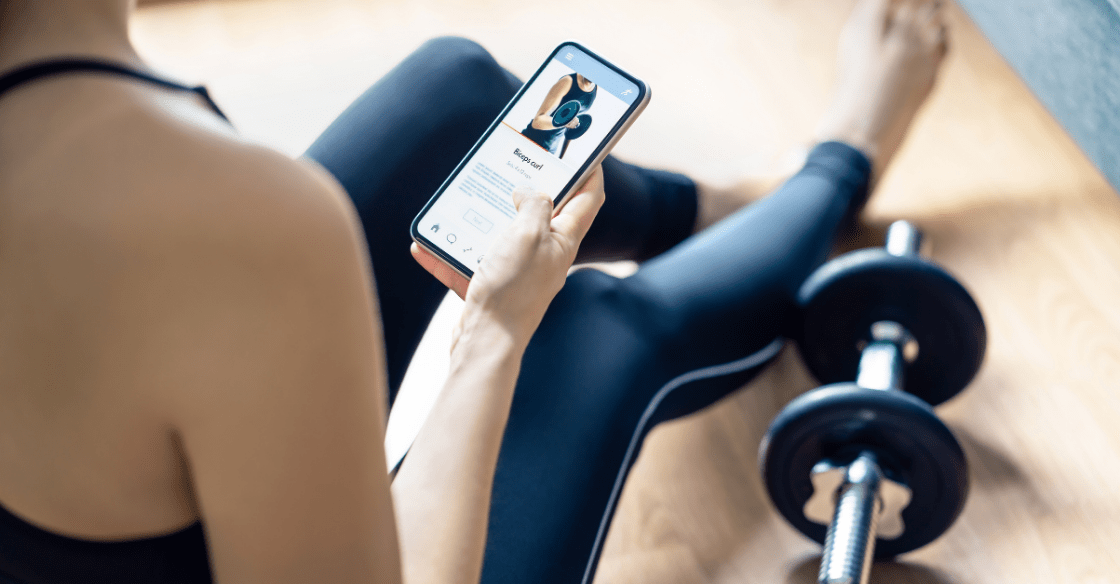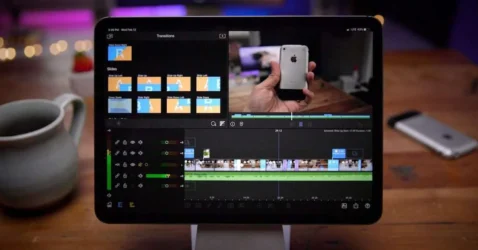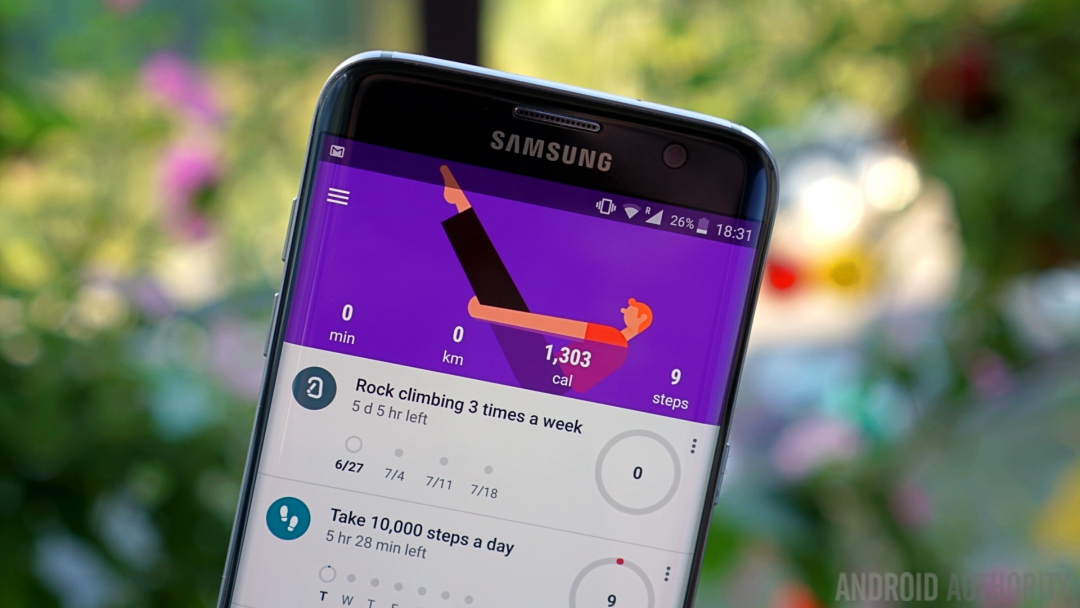How to Make a Video Call in iMessage: A Simple Guide
Gone are the days when texting was the only medium of communication. With the advent of technology and faster internet speeds, video calling has taken center stage. One of the most popular platforms for this? iMessage on your Apple device. If you’re curious about how to initiate a video call via iMessage, this guide is here to help.
What is iMessage?
iMessage, an exclusive messaging service for Apple users, allows for text, audio, and video interactions. With a sleek interface and robust features, it’s a favorite among iPhone, iPad, and Mac users.
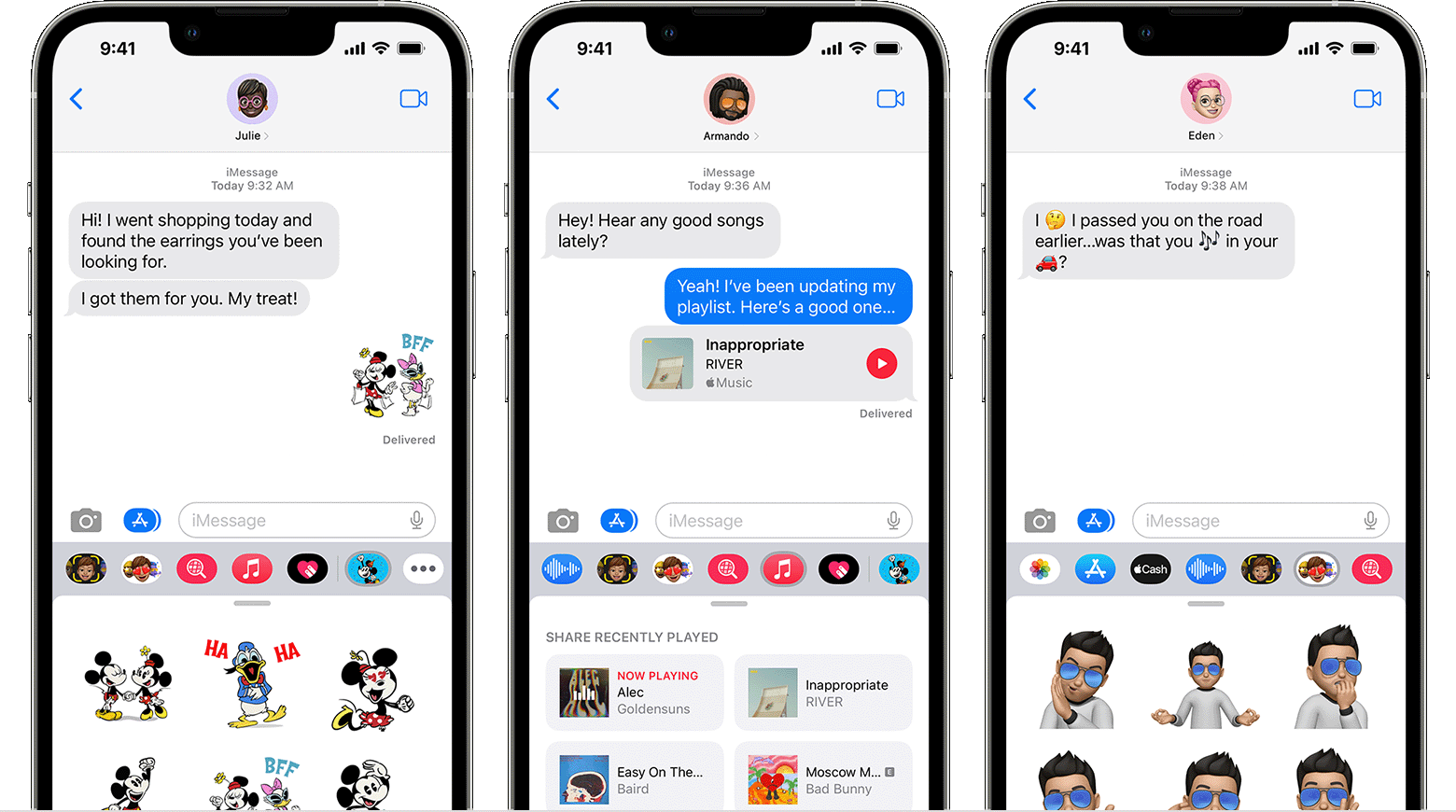
Steps to Make a Video Call in iMessage:
- Open iMessage: Tap the green or blue chat bubble icon on your Apple device. This icon indicates the iMessage app.
- Choose a Contact: Once inside, tap on the conversation with the person you want to video call. If you haven’t conversed with them before, start a new chat by tapping the pen and paper icon, typically found in the top right.
- Locate the Video Icon: As you access the chat interface, you’ll find several icons at the top. Among them, there’s a video camera icon.
- Initiate the Call: Tap on the video camera icon. Doing so sends a video call request to the contact.
- Enjoy the Call: Once your contact answers, you can converse face-to-face. The iMessage video call offers a crisp, clear experience.
Making a video call using iMessage is a hassle-free process. Just open the app, select your desired contact, tap the video icon, and you’re good to go! This feature has made catching up with friends and family more interactive and personal, enriching our connections in this digital age.
Remember, with great technology comes the responsibility to use it wisely. Ensure you’re in a good environment when making video calls and respect the privacy of others. Now, dive in, and enjoy your face-to-face conversations via iMessage!