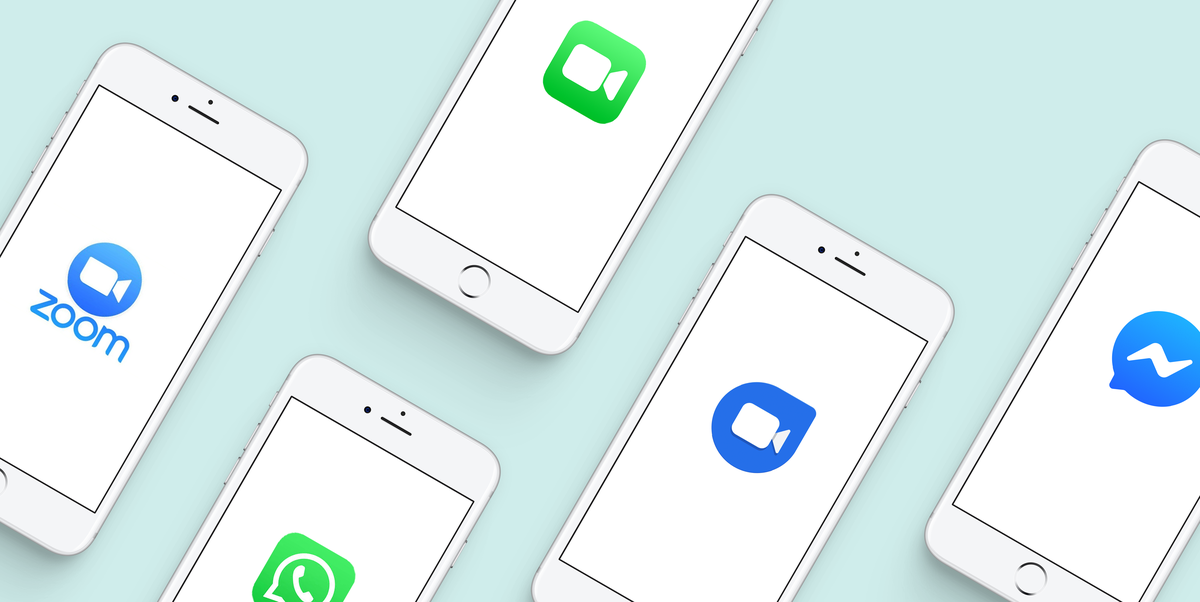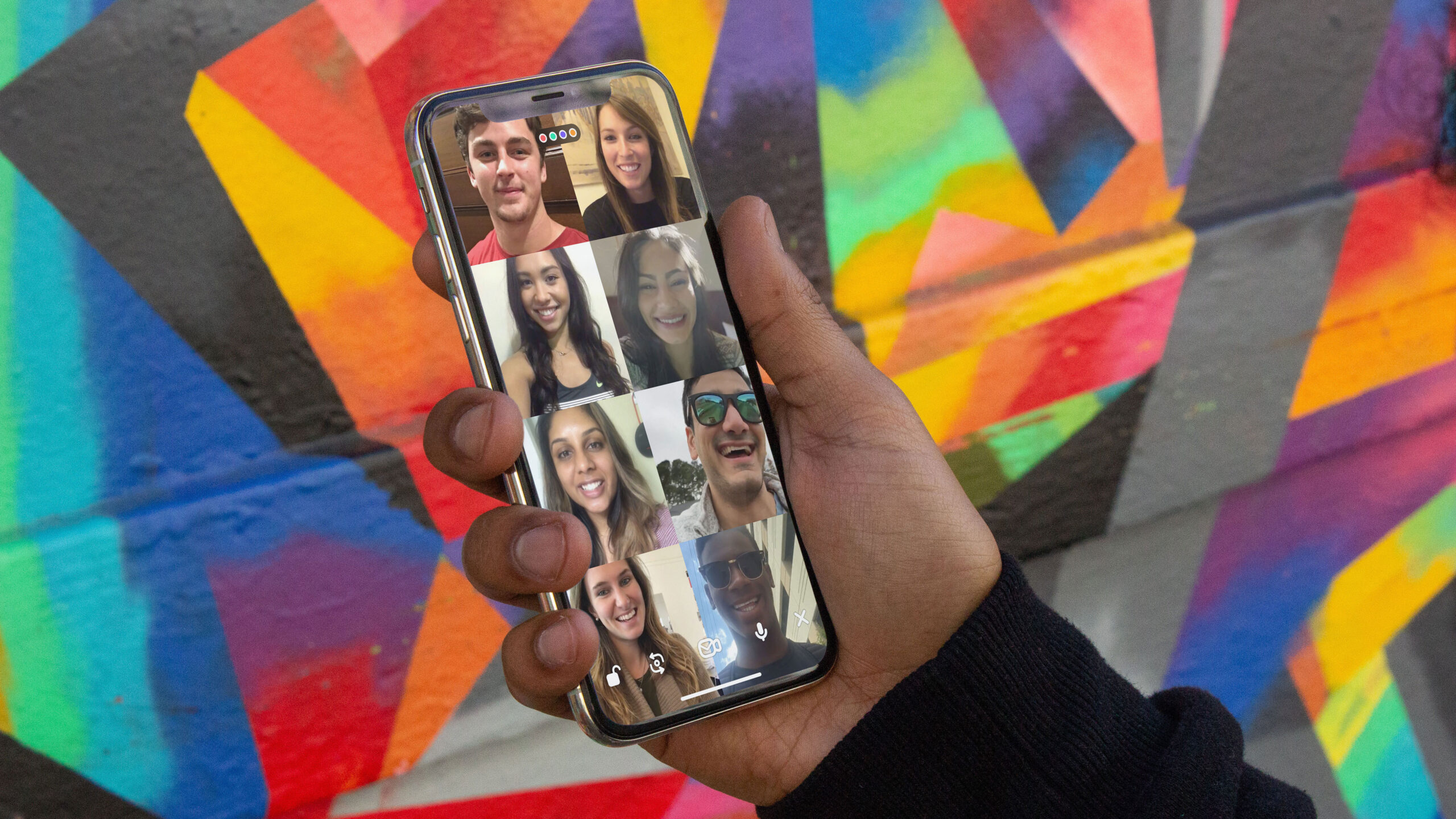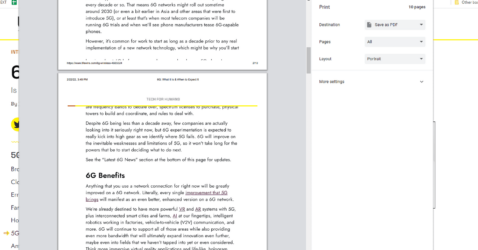Simple Guide to Taking Screenshots on Your Windows Tablet
Hey there! If you’re searching for a straightforward guide on how to capture screenshots on your Windows tablet, look no further! This handy walkthrough will guide you through the process step-by-step, so you can start screenshotting like a pro.
Screenshotting on a Windows Tablet – Made Easy
Screenshots are a cinch to take on a Windows tablet. They’re perfect for saving an image of a funny chat, a crucial document, or that tantalizing recipe you want to try. No matter if you’re a seasoned Windows user or if you’re still exploring your new device, this guide will get you up and running.
How to Take a Screenshot Using the Button Combination
- Get Ready: Start by navigating to the exact screen you want to screenshot. This could be a webpage, an application, or even your tablet’s home screen.
- Press the Buttons: Next, press and hold the Volume Down button and the Power button at the same time. Release both buttons when the screen dims or you hear a shutter sound.
- Screenshot Taken: And just like that, you’ve captured your screen! The image will be saved automatically.
How to Take a Screenshot Using the Snipping Tool

Windows tablets also come with a nifty built-in tool called the Snipping Tool, which lets you capture portions of your screen. Here’s how to use it:
- Open the Tool: Tap on the search bar and type ‘Snipping Tool’. Click on the app to open it.
- Choose Snip Type: Click on ‘New’ and choose the kind of snip you want. ‘Rectangular Snip’ is a popular choice, but feel free to experiment with others.
- Snip Away: Now, select the area of the screen you want to capture by dragging your finger or stylus across the screen.
- Save Your Snip: Tap on ‘File’, then ‘Save As’ to store the snip where you want.
Where Are My Screenshots?
After you’ve taken a screenshot, you can find it in the “Pictures” folder, inside the “Screenshots” subfolder. Every screenshot you take will be there, waiting for you!
Sharing Your Masterpiece
Sharing your screenshots is just as simple. Just open the screenshot, tap the ‘share’ icon, and pick your preferred method – email, social media, or any other way you fancy.
Conclusion
There you have it! With this guide, you’ll never miss capturing a crucial moment on your Windows tablet again. Whether you opt for the button combo method or the Snipping Tool, it’s all a piece of cake. So go ahead, start practicing and become a screenshot wizard in no time! Remember, the more you try, the better you’ll get. So keep snapping away!